
 |
|
|||||||
| Hoster Help Post Hoster questions, tips and suggestions here. |
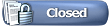 |
|
|
Thread Tools | Display Modes |
|
|
|
#1
|
|||
|
|||
|
Re: software upgrade
Roy can you direct me to the instructions for moving software from one laptop to another, I did upgrade to latest video hoster...Moving from Toshiba laptop windows 7,, 32 bit to HP windows 10, 64 bit thanks
|
|
#2
|
|||
|
|||
|
Re: software upgrade
Quote:
 Hoster Computer Requirements.pdf
__________________
Walt Toshiba Qosmio Laptop; Windows 10, Intel I7, 32GB Ram, Graphics: 3GB GDDR5 Nvidia GeForce GTX 770M With Optimus Technology, Optical Drive: Blue-ray Disc Rewriteable (BD-RE) / DVD SuperMultic Drive, Intel Dual Band Wireless-N 7260 2x2 AC Plus Bluetooth 4.0, LED Backlit Keyboard, 512 GB Samsung Solid State Drive and 4.0 TB and 1.5 TB Hard Drives, 4 USB 3.0 Ports. Breakaway Audio Enhancer Toshiba Satellite Laptop; Windows 10, Intel I7, 6GB Ram, Intel HD Graphics 3000, 256 GB Solid State Drive, Breakaway Audio Enhancer. 3 TB External WD Caviar Green Hard Drive. |
|
#3
|
||||
|
||||
|
Re: software upgrade
It depends if you just want to transfer all your music files to the new computer or if you want all your singers databases and song lists and all your previous settings transferred, if you just want your music on the new computer then from the Tools Menu select Songs Database then Build database then from the Add Folders or Add Folders/Sub-folders buttons select the folders with your music on and it will build them into your database.
If you want all your previous settings and databases restored you need to copy the whole of the Hoster folder. I'm assuming your old version was 5.08 and as you stated in an earlier post that does not have the backup/restore feature. First you need to copy the Hoster folder it would normally be found in C:\MTU, copy the Hoster folder to a USB stick or skydrive or something that you can easily transfer to your new computer. Now Start Hoster on your new computer, from the Tools Menu select "Hoster Data Folder" Important now close Hoster but leave data folder open. Now go up one in the folder tree so you are in mtu.com folder and can see the Hoster Folder, select it and rename it "Hosterold" tempory as a backup. Now copy the Hoster folder that you saved from your old computer and paste it in that mtu.com folder as a replacement of the one you re named. If all works correct after doing this, then at some time you can delete the renamed folder. For this to all work correct your music folders must follow the same file paths as used before, so if your music was on drive E then you must set your external music drive to E for the new computer. If your music was on your C:\ drive then you will need to copy all the music folders as well to match the original file paths. Instructions to change the drive letter can be found here: http://www.mtu.com/faq-test.php?article=4 _____________
__________________
Roy. Test Laptop: Windows 10 Home Premium 64bit. Acer Aspire 5738G Intel core 2 Duo T6600 ATI Graphics 500Mb dedicated. 4Gb Memory 500 Gb SSD Drive. K-lite Mega version 1205 Show Backup: Windows 10 Acer Aspire Touch Screen V15, Intel core i5, Iris Graphics 6100 up to 8277mb dynamic video, 16Gb memory, 1 TB hybrid HDD. K-lite Mega pac. Show Computer: Windows 10, Dell Inspiron 15 7000, CPU I7-855OU, Ram 8GB, Graphics UHD620 + Nvidea GeForce 940MX, Hard Drive SSD 256GB + 1GB internal. |
|
#4
|
|||
|
|||
|
Re: installing software on new computer
Roy, if I knew my registration email, and registration code, I think I would be good to go...I don't remember my email that goes with my account that was fourteen years ago, and I just purchased the upgrade, I guess the reg code was there...I know I'm making this more difficult than it needs to be
|
|
#5
|
||||
|
||||
|
Re: software upgrade
Well I can't tell you what your registration details are they are all held in your online account. The only thing there is to submit a support ticket via the main site.
I do have a suggestion that might help, if you try re installing your old version on your old computer, at one point in the installation you come to the screen where you enter your email and registration, normally that is still filled in for an update. I should note those details down or save a screen shot of it. Now you could choose to carry on with the upgrade and install that upgrade on the old computer. Once that is up and running go to Help menu and select Backup/restore and follow WaltR suggestion from then. Once you have safely created the backup un-install Hoster from that computer and install on new computer using the registration and email you noted earlier. then use the Help/Backup/Restore to complete the setup.
__________________
Roy. Test Laptop: Windows 10 Home Premium 64bit. Acer Aspire 5738G Intel core 2 Duo T6600 ATI Graphics 500Mb dedicated. 4Gb Memory 500 Gb SSD Drive. K-lite Mega version 1205 Show Backup: Windows 10 Acer Aspire Touch Screen V15, Intel core i5, Iris Graphics 6100 up to 8277mb dynamic video, 16Gb memory, 1 TB hybrid HDD. K-lite Mega pac. Show Computer: Windows 10, Dell Inspiron 15 7000, CPU I7-855OU, Ram 8GB, Graphics UHD620 + Nvidea GeForce 940MX, Hard Drive SSD 256GB + 1GB internal. |
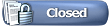 |
| Currently Active Users Viewing This Thread: 1 (0 members and 1 guests) | |
|
|