
 |
|
|||||||
| Microstudio Help Post Microstudio questions, tips and suggestions here. |
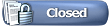 |
|
|
Thread Tools | Display Modes |
|
#1
|
|||
|
|||
|
Back it up, Back it up, Back it up
This post is meant primarily for the new member, but if some of you old timers see anything you can use, that's great.
I don't believe that "Back it up" can be said too many times. It is imperative that all the MTU products and registration codes be backed up. It's a form of insurance against a catastrophy that will save a person much agony down the road. As anxious as you may be to install a new MTU product, the first thing you should do after getting the download email, is print a hard copy. If you don't do it right then, you never may get around to it. Keep them all in the same place. After you get the program(s) installed comes the time for some serious labor saving backing up. Copy and paste each registration number into Notepad one at a time and save them INDIVIDUALLY, not as a group. There's a reason for this. Save them with a name that identifies the computer, the product, the product version, and what it is. Examples: XP MICROSTUDIO 2400 REG.CODE or MY PC MICROSTUDIO 2400 REG. CODE Identifying the computer is important in the case of some multiple installations beyond the MTU basic limits. After you get the registration codes all copied into individual folders, open your Micro Technology Unlimited folder (or wherever you saved the program files when you downloaded them). Most of the time the folder will be at: c:\program files\Micro Technology Unlimited Minimize the folder and open My Documents. Now copy and paste the individual folders containing the registration codes into the Micro Technology Unlimited folder. I said there was a reason for saving them individually. It will save you time should you ever have to reinstall a program. All you'll have to do is open the MTU folder and the program installation files and their codes are all in one neat package. You simply execute the product installation file, and copy and paste the code into the required box in the installation guide. Not quite through yet. Get yourself a data cdrw. Back up the entire MTU folder to a cdrw, and you have all the programs and installation codes together. In the event of a crash, once re-formatted you need only copy the entire disc back into the MTU folder and commence reinstalling, doing it all out of one folder. I use cdrw's so's I can keep the back up current with each product addition or upgrade all on one cd. You now have the registration codes in hard copy form and on a cdrw. Your covered. You can delete the individual files you created in notepad if you wish. That's about it. Hope it saves someone some grief George. Last edited by George; November 23rd, 2003 at 09:12 AM. |
|
#2
|
|||
|
|||
|
Re: Back it up, Back it up, Back it up
Ah yes... Very good advice. The first thing I do after downloading new software is burn it to CD.
And if there are codes that are emailed to me for it, I save the email as a text file, and burn it to the same CD. This way, I have both items in the same place always. In the case of purchases where a receipt for the purchase is emailed separately from the unlock code or serial number, I save the receipt to a text file as well, so I can burn it too. You never know when it will come in handy. I am not good with paper, and have an abhorrence of storing it... Course, the business I am in is designed to do away with the paper office... Maybe that's why! LOL |
|
#3
|
|||
|
|||
|
WOW Great Post
Wow George. What a great post, we all can learn from it and i mean ME iam slow to backup sometimes and it has caused me heartaches in the past.
I hope everyone reads it and takes it as sound advise, Thanks Bob 
__________________
Test Machine #1 Windows XP-PRO SP3 Dell 4700c P4 3.2 GHz 2 Gigs pc2-ddr 4200 Ram seagate 320 Gig SATA Hard Drive 107 Gigs free Internal Sound Card NEC 6650a Internal DVD/RW Slimeline Jaton Nvidia 8400GS-Ex 512 Megs Ram On Board All windows Updates |
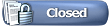 |
| Currently Active Users Viewing This Thread: 1 (0 members and 1 guests) | |
|
|