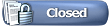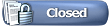Version 5.03 and above "index" some fields in the Singers.mdb and Songs.mdb databases to speed up searches. version 5.02 and prior cannot use these databases. Follow the steps below if you ever downgrade to a Hoster version prior to 5.03.
NOTE: If you get an error stating
"Incorrect Parameters" while trying to build your songs database, this means that you have a damaged kma or .kmh file. This may not allow you to return to a prior version. The current version has more error checking to skip this, and write the bad file to a list.
Upgrade your Windows
- Find your Windows version below and click it for instructions how to change Windows to run Karaoke, Audio and video shows:
Windows 7
Windows Vista
Windows XP
If you contact MTU for support, if you haven't made these changes our first response will be Make The Changes!
Modify singers.mdb Database
- Shut down Hoster if it is running.
- Get the HosterX.XXsetup.exe file you want to reinstall where X.XX is the version number (ex: 3.316, 4.000, 5.02):
- If you have the HosterX.XXsetup.exe file on your hard drive or a CDROM, locate and run it, or
- Go to http://www.mtu.com/upgrades/hoster.htm and click the Download button for the version you want to install. Note: If you don't find the version, if you don't have it from step #1 above, you cannot reinstall it.
- When you find the setup file, double-click it to allow removing the current installed version.
- When you see the panel with Upgrade and Remove, click Remove and continue until you see a Finish button at the bottom and click it. Hoster's .exe code is now removed, but all your KMA's, KMH's, audio, video and singers.mdb files remain.
- Go to Windows My Computer and double-click Local Disk C:\
- Double-click the MTU Folder, then double-click the Hoster folder.
- A copy of your Singers Database used by your prior version was made when 5.06 installs. It is namedC:/MTU/Hoster/singersBackupPrior5.03.mdb.
- If you downgrade to the prior version you were running:
- Right click on singersBackupPrior5.03.mdb,
- Select Rename,
- Change the name to singers.mdb and approve renaming it. Note: It will NOT have changes made since 5.06 was installed.
- Your older singers.mdb is now ready to run with your older Hoster version.
- Once you have done this, Install the prior Hoster version you were running.
- Restart your computer at the end of the installation.
- Hoster should now run with your prior version and original singers.mdb Database.
Hoster 5.06 Singers Database Auto-Backs Up
The singers.mdb Database is automatically backed up and maintained. It is titled C:/MTU/Hoster/singers2.mdb. It updates while Hoster 5.06 runs whenever 50 changes have been made to the singers.mdb. You can rename it to singers.mdb if the original is ever damaged, and a new singers2.mdb is automatically created.
Delete songs.mdb Database
- Go to Windows My Computer or Explorer and double-click Local Disk C:\
- Double-click the MTU Folder, then double-click the Hoster folder.
- Find the songs.mdb file, click it to select it, then press the keyboard Delete key.
- When you install and run the prior Hoster version, a new songs.mdb database is built for you. Note: to be sure all your Discs and Folders are in the list to index. below are some prior versions and where to find the "list" and building instructions:
- Hoster 3.316: read the manual page How to Rebuild the Songs Database in the hoster-songs-database.htm#BuildSongsDatabase.
- Hoster 4.000: read the manual page How to Rebuild Songs Database Option in the hosterman.htm#RebuildSongsDatabaseOption.
- Hoster 4.32: read the manual page How to Rebuild Songs Database Option in the hosterman.htm#RebuildSongsDatabaseOption.
- Hoster 5.00: read the manual page How to Rebuild Songs Database Option in the hosterman.htm#BuildDatabase.
- There will be a startup delay while this is done.
- Once your prior Songs Database is build, Hoster will be ready for shows.