
 |
|
|||||||
| Hoster Help Post Hoster questions, tips and suggestions here. |
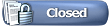 |
|
|
Thread Tools | Display Modes |
|
|
|
#1
|
|||
|
|||
|
Do I put each CDG under a different book ID, or each brand under different book ID??
Manual didn't give much help in that area..... THanks, Captain Jay              |
|
#2
|
|||
|
|||
|
Sorry for all of the questions, but the manual is not much help...
How do I print them??? The songs that is..... Captain Jay |
|
#3
|
|||
|
|||
|
The Book ID is for each individual Disc, not each Brand.
__________________
Bryan, MTU |
|
#4
|
|||
|
|||
|
How to print the Song Books
[list=1][*] Click the Book Tab in Hoster.
[*] Click the Prepare Song Books button. [*] Click the Create Song Books Files button in the dialog that appears. [*] A new dialog appears showing the progress, and an OK button will appear when it is done. Click the OK button. [*] Four .rtf files now exist in your C:/Program Files/Micro Technology Unlimited/Hoster/Databases directory (or different if you installed it elsewhere). [*] Run either WordPad (standard with all Windows versions) or Microsoft Word (optional purchase). [*] Click the File menu, Open button and locate the C:/Program Files/Micro Technology Unlimited/Hoster/Databases folder and open one of the .rtf files. Select the Artists.rtf or Titles.rtf file (Country.rtf and Duets.rtf are empty and will be removed in 2.00x). IF you DO NOT want to print your Song Book by both Artists and by Titles, select the one you want. The RTF file will open in the WordPad/Word program. [*] Select to display in Page Mode so you can see the two columns. You may want to change the text font size if some lines are too long and wrap. [*] When you have the pages formatted as you want, select the File menu Print command (or Print Preview first if you wish), and print the Song Book. [*] Go back to step 7 above and select the alternate RTF file and do the same steps to print it.[/list=1] |
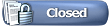 |
| Currently Active Users Viewing This Thread: 1 (0 members and 1 guests) | |
|
|